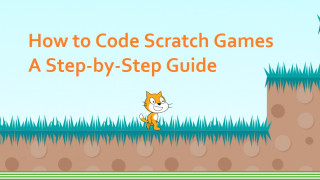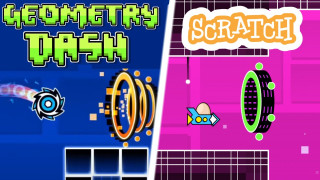Griffpatch – How to make a Scratch Game
In this tutorial, Griffpatch, a well-known Scratch creator, teaches how to create a Geometry Dash game in Scratch using Scratch’s block coding language. The guide covers everything from designing the character, adding music, and creating scrolling backgrounds to programming basic jumping mechanics.
Step 1: Create the Geometry Dash Character
Draw the Character:
- Open Scratch and start a new project.
- Use the rectangle tool to draw the main character, a yellow square with a black border.
- Ensure the size is approximately 34x34 pixels and center-align the shape for smooth rotation.
Customize the Character:
- Add small details, like rectangles, to make the character unique.
- Delete the default Scratch cat sprite.
Step 2: Add Music
Choose a Sound:
- Navigate to the "Sounds" tab and select a track from Scratch's sound library.
- Use the "play sound until done" block to loop the music.
Import External Music:
- Import tracks from other Scratch projects, such as "Stereo Madness."
- Credit the original creators to respect copyright.
Step 3: Basic Character Programming
- Add Jumping Mechanics:
- Program the spacebar to make the character jump up and down along the Y-axis.
- Use the "repeat 10" block to create smooth, gradual movement.
Step 4: Create a Scrolling Background
Design the Background:
- Create a new sprite for the background and draw a long rectangle for the floor.
- Use the "change X by" block to move the background leftward.
Infinite Scrolling Effect:
- Use two background sprites and program them to alternate positions, creating the illusion of infinite scrolling.
Step 5: Add Obstacles
Draw Obstacles:
- Use the shape tool to create black triangle spikes with white borders.
- Position them on the stage for testing.
Collision Detection:
- Use the "wait until touching color" block to detect when the character touches a spike.
- When a collision occurs, stop the scrolling and freeze the character in place.
Step 6: Enhance Gameplay
- Add sound effects for when the character collides with an obstacle.
- Use clones instead of separate sprites to optimize memory usage.
- Create smooth animations when the game ends to improve the user experience.
This tutorial not only demonstrates coding techniques but also inspires creativity. You can further enhance your game by adding advanced effects, custom animations, and level designs. Griffpatch encourages viewers to share their progress via the official Scratch studio linked in the video description.